Getting Started
The Vyro GraphQL API is a fully-featured GraphQL API that allows you to interact with all of the data in your Vyro account. The Vyro team uses this same API to build the Vyro platform, so you can be confident that it's powerful and reliable.
Credentials
To access the Vyro GraphQL API, you'll need credentials.
If You're a Vyro Customer
- Visit your Vyro Dashboard. We recommend starting with your Staging Dashboard account.
- Navigate to Settings > Team.
- Select a Team Member with
showroom:manageraccess. - Click the API Clients tab.
- Generate a new API Client.
If You're Not a Vyro Customer
Reach out to support@vyro.co to request access.
Whether you're a potential Vyro customer, or a developer looking to build on the Vyro platform, we're here to help you get started ❤️.
Authentication
Vyro uses OAuth2 for authentication.
Request Access Token
curl -X POST \
"https://authentication-api.vyrolabs-staging.net/api-client/authenticate" \
-H 'Content-Type: application/json' \
-d '{
"client_id": "your-client-id",
"client_secret": "your-client-secret"
}'
- Replace
your-client-idandyour-client-secretwith actual values. - We've provided the Staging environment domain in the example above. If you're using a different environment, make sure to replace the endpoint using one of these.
Response
{ "access_token": "your-access-token" }
The access token is valid for up to 1 hour.
Making Your First Request
You can easily start using the API via the GraphiQL interface, which provides a simple way to interact with the Vyro Staging GraphQL API. If you're not using the Vyro Staging environment, you'll need to run your own instance of GraphiQL or use a GraphQL client like Apollo Client to continue the tutorial.
- Authenticate using the instructions above and copy your
access_token. - Open graphiql.vyro.co.
- Click the Headers tab (towards the bottom)
- Add the following header:
{
"Authorization": "Bearer your-access-token"
}
- Replace
your-access-tokenwith your actual access token. - Start making queries!
Querying Data
Place the below query in the left pane of the GraphiQL interface and click the play button.
query MyQuery {
users(limit: 10) {
id
email
}
}
Note: It's a good idea to hit the Refresh button in the GraphiQL interface after adding your access token to ensure that you have a full schema to work with.
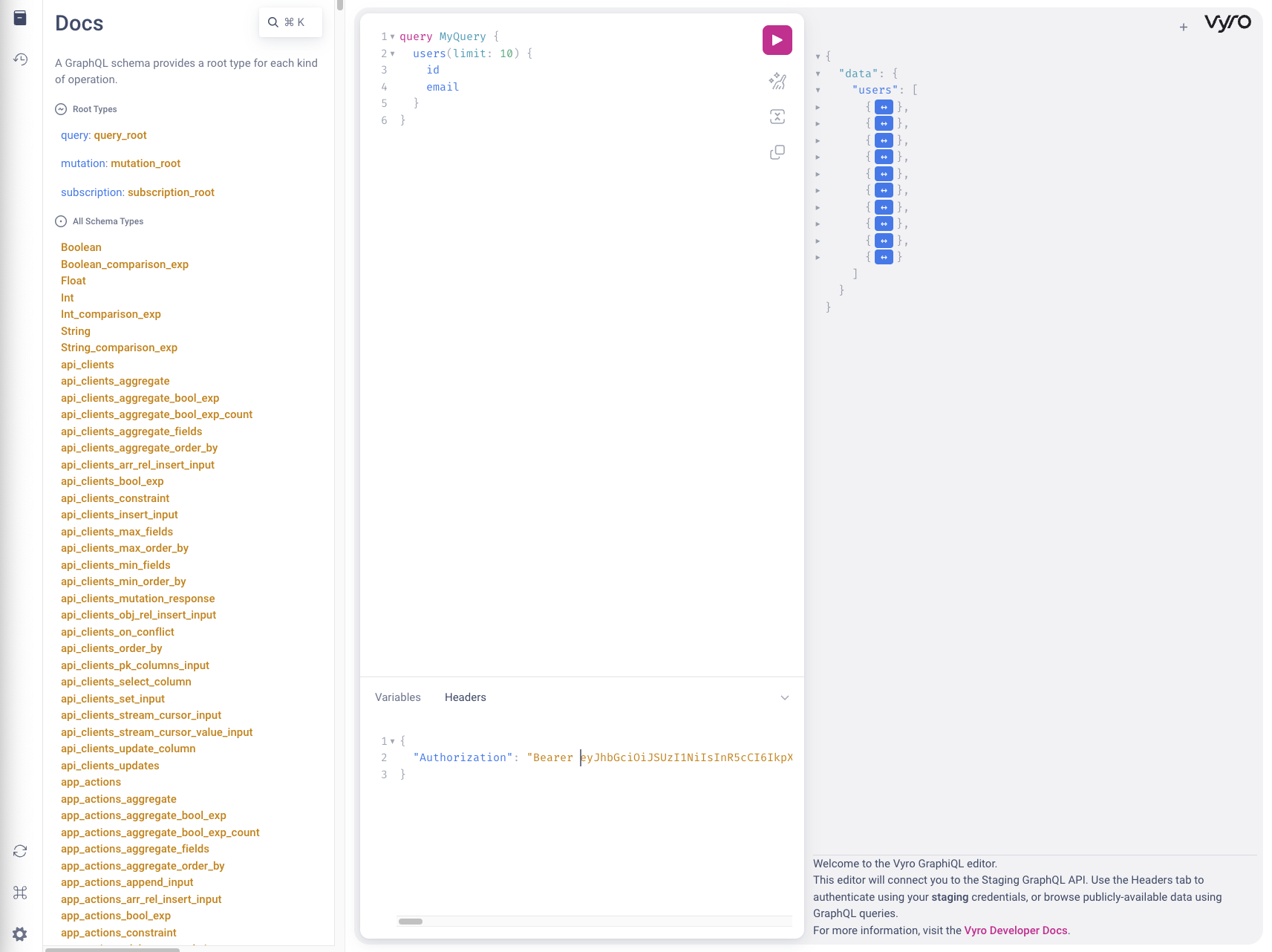
If you see an error message, double-check your access token and environment.
Filtering Data
Filter by Email
query MyQuery {
users(where: { email: { _eq: "example@vyro.co" } }) {
id
email
}
}
Multiple Filters
query MyQuery {
users(
where: {
created_at: { _gte: "2022-01-01" }
email: { _ilike: "%@vyro.co" }
}
) {
id
email
}
}
Sorting Data
query MyQuery {
users(order_by: { email: asc }) {
id
email
}
}
Pagination
query MyQuery {
users(limit: 10, offset: 0, order_by: { email: asc }) {
id
email
}
}
Joining Tables
It's possible to join data across many tables. The API is designed to be flexible and powerful. Try addinging a join yourself, the editor will help you with auto-completion.
query MyQuery {
users(limit: 10) {
id
email
vehicle_orders {
id
stage
created_at
type
stocked_vehicle {
id
make
model
badge
assets {
id
src
alt
}
}
}
}
}
Note: If you don't see much in the way of auto-completion, try hitting the Refresh button in the GraphiQL interface (bottom left).
Note: When creating connections to entities that are prefixed with insights_ you may encounter performance issues. Try to avoid joining these entities in the same query and instead make separate queries.
Aggregating Data
Most entities expose an aggregate query that allows you to perform powerful aggregations of data.
query MyQuery {
users_aggregate {
aggregate {
count
min {
created_at
}
max {
created_at
}
}
}
}
Mutating Data
Update a User by ID
mutation MyMutation {
update_users_by_pk(
pk_columns: { id: "d2e95b0d-a6bc-485d-80fc-d78eae432908" }
_set: { first_name: "John" }
) {
id
first_name
}
}
Note: Replace d2e95b0d-a6bc-485d-80fc-d78eae432908 with an actual user ID.
Update Users by Filter
mutation MyMutation {
update_users(
where: { email: { _eq: "example@vyro.co" } }
_set: { first_name: "John" }
) {
affected_rows
returning {
id
first_name
}
}
}
Note: Replace example@vyro.co with an actual email address.
Next Steps
The Vyro GraphQL API supports standard GraphQL operations: queries (to read data), mutations (to change data), and subscriptions (to listen for changes). Explore the API in the editor and start building your application!
Need help? We'd love to hear from you. Reach out to support@vyro.co.